OBJ Model
In this section we will learn how to add an OBJ item model to the block
First create our block ObsidianOBJ.java:
public class ObsidianOBJ extends Block {
public ObsidianOBJ() {
super(Properties.create(Material.ROCK).hardnessAndResistance(5).notSolid());
}
}
It is consistent with the method created before, because the model we created is not solid, so the notSolid method is added.
Registry Block:
public static final RegistryObject<Block> obsidanObj = BLOCKS.register("obsidian_obj", ObsidianOBJ::new);
Registry Item:
public static final RegistryObject<Item> obsidianObj = ITEMS.register("obsidian_obj", () -> new BlockItem(BlockRegistry.obsidanObj.get(), new Item.Properties().group(ModGroup.itemGroup)));
BlockState file obsidian_obj.json
{
"variants": {
"": { "model": "boson:block/obsidian_obj" }
}
}
Model's json file obsidian_obj.json
{
"loader": "forge:obj",
"model": "boson:models/block/obsidian_obj.obj",
"flip-v": true
}
As you can see, it is a bit special from here. First, we use loader to specify that the model we want to load is in obj format, then specify our OBJ model in model, and finally flip -v is set to true. The reason for this is that the textures in minecraft and your material in blender and other tools are upside down, so you have to manually flip your textures.
Next is the OBJ model obsidian_obj.obj, here only the places that need to be modified are marked:
mtllib obsidian_obj.mtl
You must specify the name of the mtl file you want to use here.
Next is the mtl file obsidian_obj.mtl. Similarly, I only mark the places that need to be modified here.
map_Kd boson:block/obsidian_obj
You must specify the material of your model file in this way.
Finally, our material obsidian_obj.png:

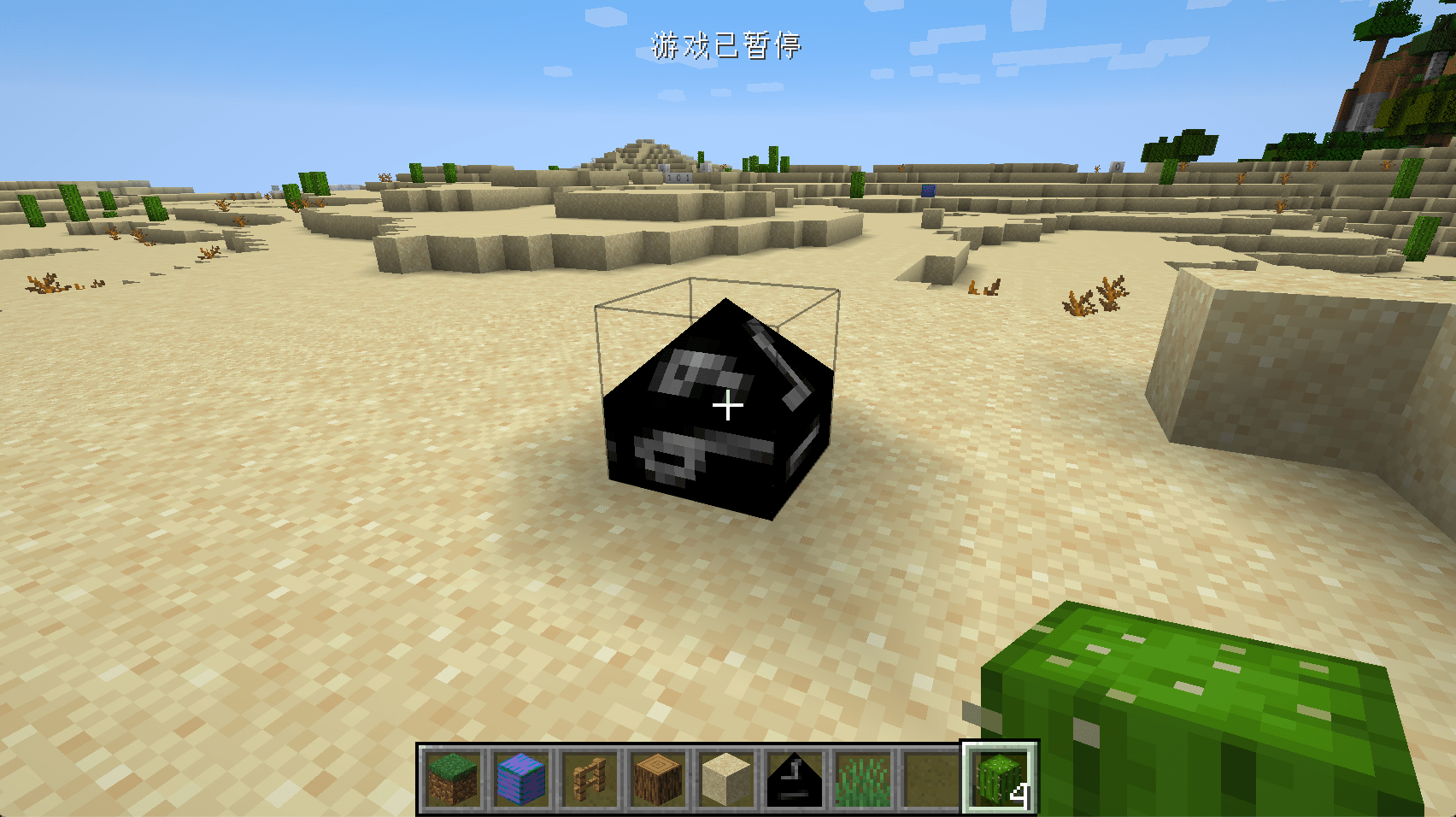
You can see that our OBJ model has been successfully loaded. Of course, we haven't set up the correct collision box here, and this is left to the reader to implement.
Items can also use the OBJ model, please explore by yourself.
Common Problem and Solutions
Ambient light
By default, you may find that your model has unnatural black shadows like the picture below. This is caused by ambient light occlusion. You can modify the block by overwriting the getAmbientOcclusionLightValue method under the Block class Ambient light occlusion, the default is 0.2, and the maximum value is 1. The larger the value, the smaller the ambient light occlusion.
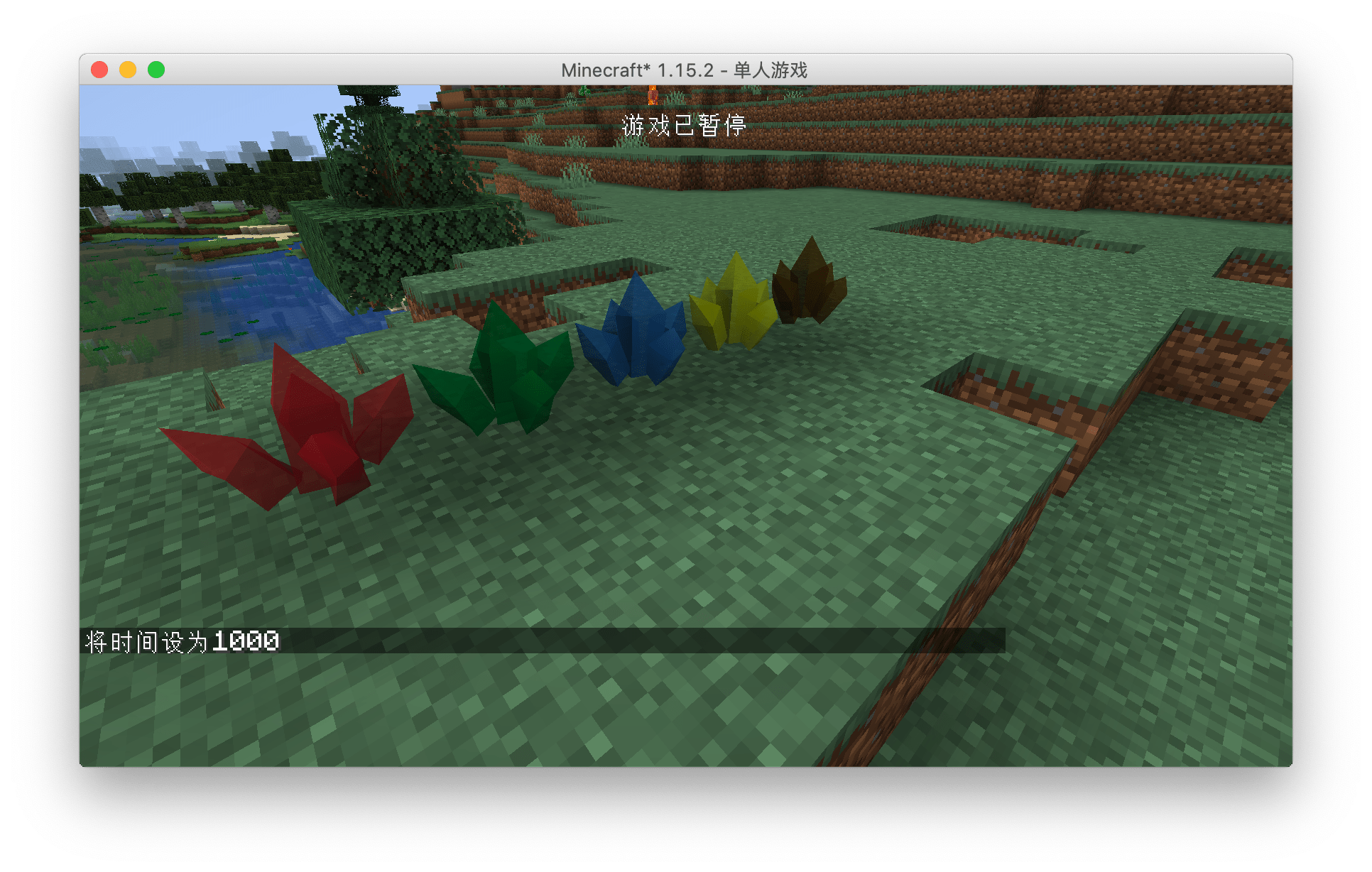
Unnatural highlights at night
Sometimes you will find that your model will emit unnatural highlights like this at night. This is caused by the extra attributes in the mtl file. For Mod development, it is recommended to keep only the map_Kd attribute. For details, please see IE mtl file.
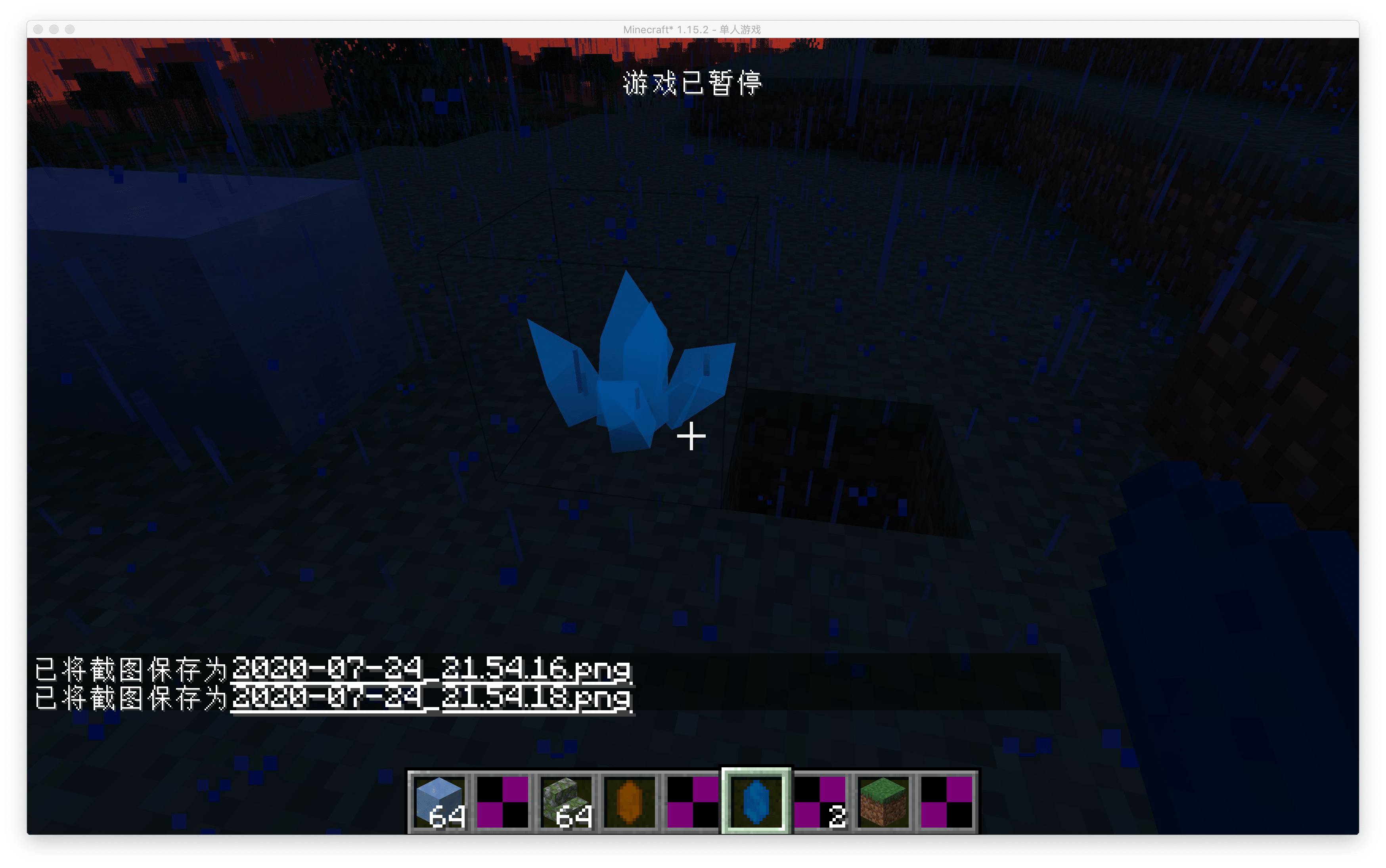
Modding Crash Course
If you are using Blender to make an OBJ model, please set the center point of your model to X:0.5m,Y-0.5m,Z:0.5, so you don't need to perform additional offset calculations in the json file . A full cube in Minecraft is exactly 1m*1m*1m in Blender.